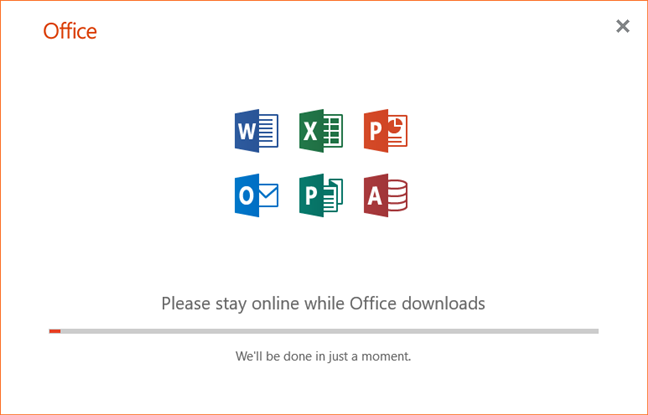Bloger
How to download the 64-bit version of Office 365
Why might you prefer Office 365 64-bit over Office 365 32-bit?
One reason is that you might want Office 365 64-bit because you prefer to be as up-to-date as possible. Depending on how you intend to use your Office 365 apps, their 64-bit versions might work better than the 32-bit ones. Here are the main reasons for which you should go with Office 365 64-bit:
- You can work with very large Excel workbooks. For instance, you can work on Excel workbooks that have complex calculations, connect to external databases or are larger than 2 GB each.
- You can work with large PowerPoint presentations, that have large pictures, videos at high resolutions and complex animations.
- You can work with large Word documents that are not just about text. If they have large images or large tables, the Microsoft Word 64-bit version is going to perform better.
Of course, there are also drawbacks when using Office 365 64-bit: if you have some add-ins that were developed to work only in the 32-bit version of Office, they stop working in the 64-bit version. However, this is a situation that is mostly encountered in businesses where specific add-ins were created to fill specific needs. Home users or business users that do not use add-ins should not stumble upon such problems.
How to download and install Office 365 64-bit
Because we are talking about Office 365, we assume that you already have an active subscription plan for it and you know your Office 365 user account and password. If that is true, head to Office.com and Sign in with your account.
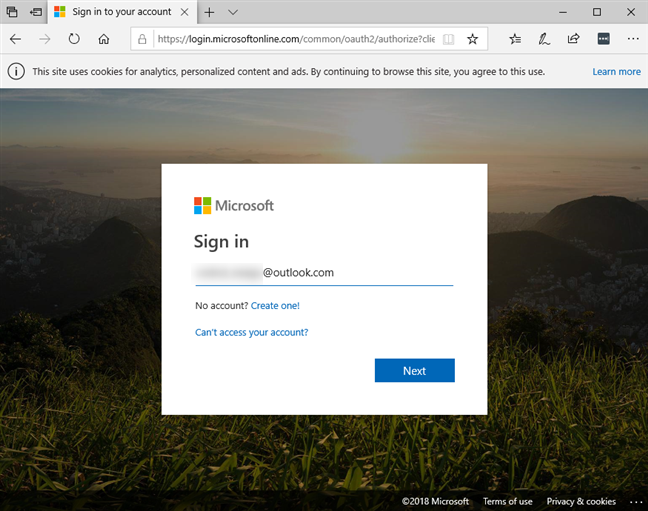
Once you logged in, click or tap the “Install Office” link.

Then, on the Office 365 web page, click or tap the Install Office button from the “Install Office on all computers” section.
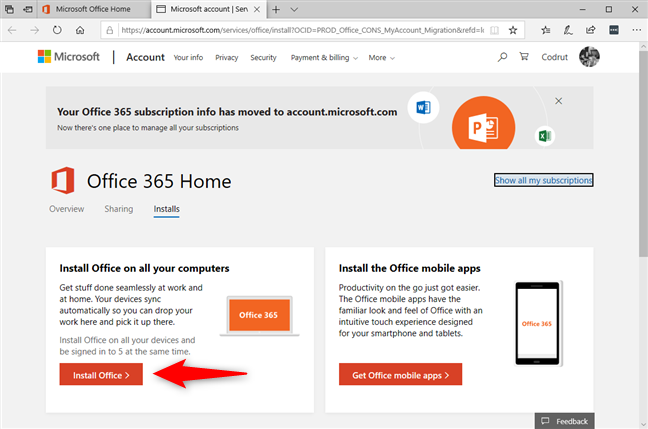
Microsoft then shows a dialog called “Download and install Office 365…”. By default, you get the 32-bit version of Office 365, so do not hurry to click/tap the Install button.
If you want Office 365 64-bit, click or tap the “Other options” link.
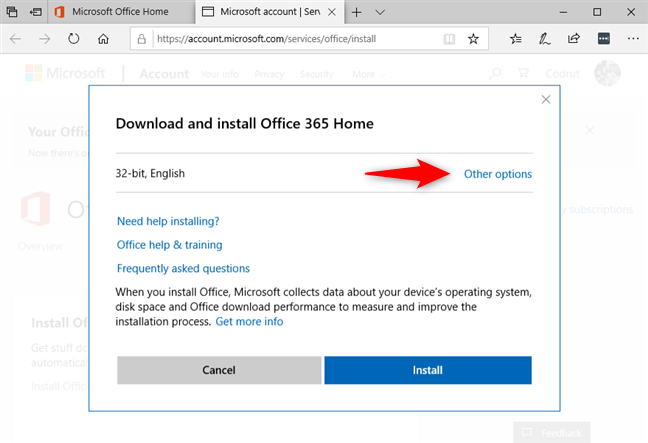
Now you should see the “Choose a language” and the “Choose a version” drop-down lists. Use the first to select the language you prefer and use the second list to select “Office – 64-bit”. If you want, you can also opt to “Download an offline installer”. Once you are done, click or tap Install.
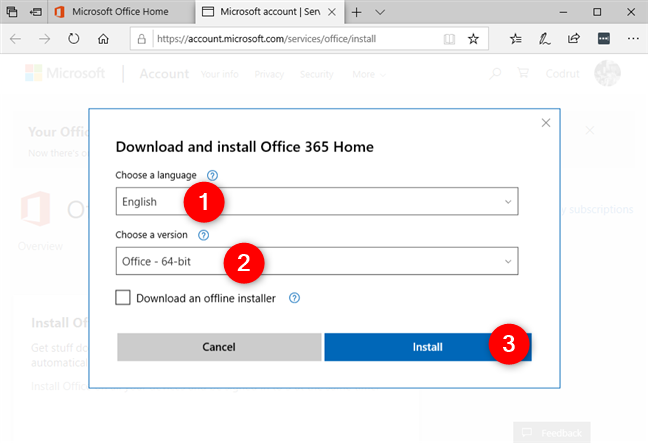
Once you have pressed Install, your web browser starts downloading the Office 365 64-bit installer. You can choose to directly run it, or save it somewhere on your device.
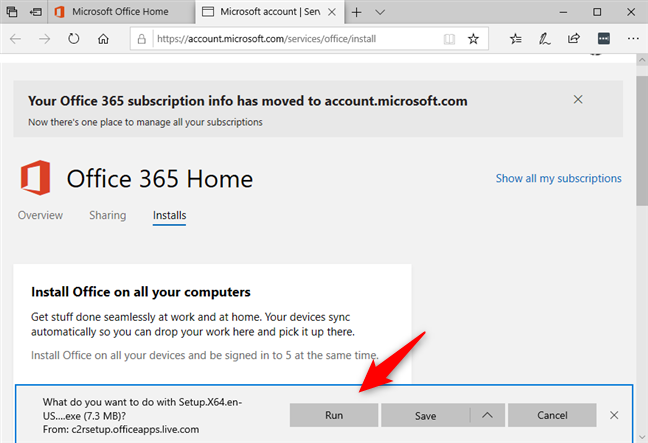
Then, all that is left to do to have Office 365 64-bit on your PC is to run the installer and wait for it to end the installation.
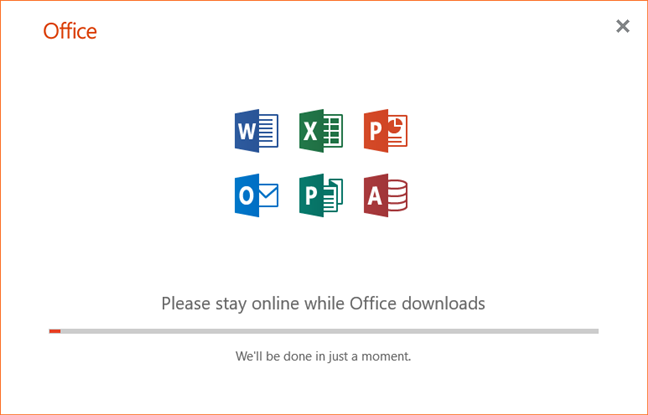
When done, if you want to double-check that you got Office 365 64-bit, you can use one of the methods we have detailed here: 5 ways to find the exact version of Microsoft Office that you are using.
If you do not have time to read that guide too, you should know that one of the best ways to find the version of your Office 365 is to open any of the apps in it, such as Word, and head to “Home -> Account -> About”.
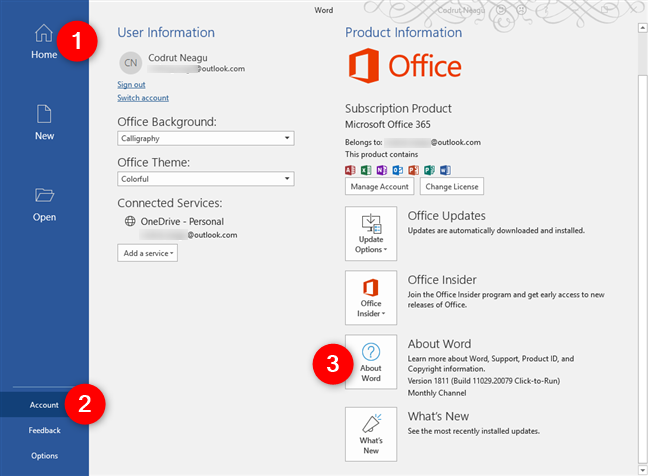
In the About window, you can see the version of the app that you are using. The About window should say something like “Microsoft Word for Office 365 […] 64-bit”.
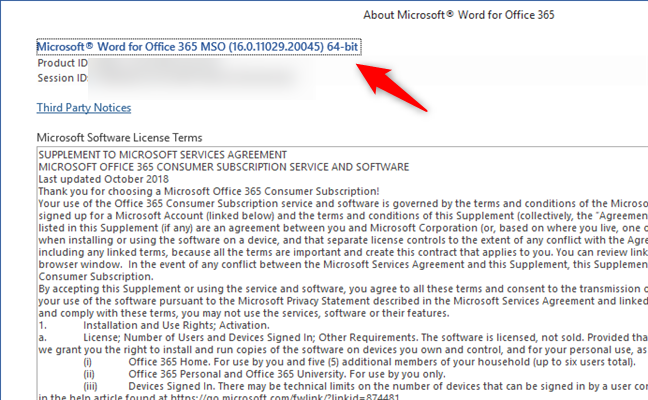
Do you prefer Office 365 64-bit or Office 365 32-bit?
Downloading and installing the Office 365 64-bit apps is not complicated. With just a bit of attention, you should get what you want in no time. Now that you know how to get it, tell us: do you prefer to use Office 365 64-bit or do you prefer to stick with the 32-bit version? Share your opinion in the comments section below.